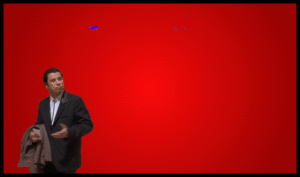Make PDF Look Scanned
If you have a PDF to scan, SuperTool offers an easy-to-use PDF converter built to add noise, shading, rotation, and ‘real wrinkles,’ to make your PDF look scanned. You can use this software to adjust your document’s looks, preview it, then download as soon as it’s ready.
This tool is here to take away all the hassle of having to print, then scan your signed PDF file. Here, you can digitally insert organic-looking signatures, initials, text and even shapes to your PDF. Your exported final draft will look just like a PDF scanned using a real printer’s scanner glass surface with some dirt and wrinkles on.
Time-saving PDF to Scan Tool
It’s all just a few clicks and seconds away. Our PDF to scanned tool is not only effective but also versatile to work with files like GIFs and PNG images. You can use it to edit up to 100-page PDFs in no time.
This carbon-free tool (well, at least it doesn’t use carbon in ink and paper) is here to save your time and trees as well, since you don’t need a printer to scan your pdf. Whether you’ve run out of ink on your printer or you do not even own one, this tool is here to solve that in a nutshell.
PDF To Scan – Featured Functions
- Adding noise, dirt, rotation, wrinkles, and shading to PDF
- Adaptable to edit GIF files, JPEGs and PNGs
- Make a PDF look old
- Insert multiple organic-looking signatures on PDF
- Adding arrows, text, shapes, and handwritten text to PDF
Online PDF to Scanned Converter – PDF, JPEG, PNG, TIFF, GIF & Word Docx
This is by far the best and most versatile tool for making PDFs look scanned since it can accommodate even image files. You should start with making a file look printed first after uploading it to supertool, then make a few adjustments like paper creases, noise, and shading to make the PDF look like it was scanned under a ‘dirty’ printer scanner glass.
If you want to make a word document scanned, first transform your Docx into a PDF using your computer or use our free PDF converter tools at SuperTool.org.
Steps to Make Your PDF Look Scanned – PDF to Scan
- Step 1: Go to Super tool’s Scannify Tool and click BEGIN to begin editing. Browse from your local files to choose the PDF you need to edit.
- Step 2: Upon selecting the PDF file to be edited, upload it to the tool to start making the required adjustments.
- Step 3: Customize the look of your PDF by adjusting its ‘Scanned-ness’ and ‘Dirty-ness’ using the scale on SuperTool’s interface.
- Step 4: Use the ‘Draw & Type’ button below the scale bars to edit, draw initials and insert text to your PDF.
- Step 5: To add an organic signature to your PDF’s overview, click on Create Signature’ to create and customize a handwritten signature on your PDF. You can even edit the signature later using the ‘Edit signature’ button.
- Step 6: As soon as you are done editing your PDF to make it look scanned, click on the DOWNLOAD button to export your PDF with a scanner look.
Fake Fax, Fake Print & Fake Scan
Attended a corporate interview at a company abroad and they asked to print, scan then send them your document? You can digitally do that on your computer or mobile device without having to face the hassle of accessing a printer.
You can create a customized fax, fake print or fake scanned look on your document in a few minutes. Use this SuperTool to save your time and our trees as well.
Scanned PDF – How to Add Text, Rectangles, and More
It could only get better when using our PDF editing tool to transform and customize your files. You can use this PDF to scan software to naturally insert initials, shapes, and other graphics on your document’s overview. Click on the ‘Draw and Type’ button to add text, rectangles, text bubbles, arrows, circles etcétera, and make them look as real as natural.
Insert HandWritten Signature to PDF
Our PDF editor tool for making PDFs look scanned has an in-built exclusive feature you can use to add handwritten signatures to your document. Use your mouse to draw a signature, then click on the PDF file to choose where you’d like to place your signature.
You can even erase parts of the signature and adjust it to a preferred size. Moreover, you can upload a document with a signature already added, then convert it to make it look scanned.
Insert a Hand drawn Date to PDF
Utilize this tool to add a handwritten date in any format and select where to place your signature. This software therefore gives you a range of PDF editing capabilities to add text, shapes and other elements on your PDF’s overview to perfectly meet your requirements.
Make PDF Look Dirty and Old
If you have a new PDF to be scanned and converted to B/W color after inserting a handwritten date, the Super tool is all you need. We have tools to change your PDF and files to Black and White, insert text, add noise, dirt, as well as ‘natural wrinkles’ to make it look like it was scanned by a printer.
To make your file look old, your document needs to be B/W, then you can erase, introduce, or replace a handwritten date to make it look like a 10-year-old PDF that has just been scanned.
More Advanced Features in New PDF to Scanned Tool
Feel free to take a look at our new advanced tool for making your PDF look scanned to access more innovative features we’ve introduced. Here, you can adjust the ‘dirt type’ and amount of noise to be added to your file’s overview.
We’re here to make your editing work easier and trying to save our trees on the other hand. We believe our super tools will serve you well because they have all you need under one roof.
Conclusion
Lastly, we would like to advise you to consider your local legal regulations concerning formal documentation to avoid conflicting with your recipient when submitting your PDF. Take caution and keep your head up to avoid getting in trouble. Take note of your recipient’s requirements first before deciding to use an automated tool.
More Supertools
Try our convert PDF to Black and White tool to make PDFs easier to print and read.