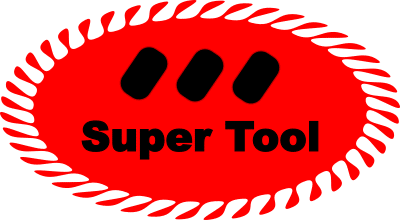Compress PDFs
Upload a PDF. Adjust the compression level.
Make files smaller.
SuperCompressor: The Ultimate PDF Compression App
Looking for a quick, efficient, and easy way to reduce the size of your PDF files without compromising quality? Look no further! SuperCompressor is your ultimate solution. With our state-of-the-art compression technology, you can now free up storage space, facilitate faster document sharing, and optimize your PDFs for the web. Experience the power of a streamlined and sleek PDF compression app that fits right into your workflow.
PDF SuperCompressor Features:
- Advanced Compression Options: SuperCompressor offers three levels of compression to suit your needs – Low (larger file), Medium, and High (smaller file). Simply select your desired compression level, and let the app work its magic! All of the compression levels work well for viewing on a computer screen. If you want to eventually print the PDF, choosing Low compression (larger file) gives the highest quality. If users are likely to just review the PDF on the web, choosing High compression can give you the smallest file and will likely be of sufficient resolution.
- User-Friendly Interface: Our app features a modern and intuitive user interface, making it incredibly easy to upload, compress, and download your PDF files. With just a few clicks, you’ll have a compressed PDF ready for use.
- Real-Time Preview: SuperCompressor allows you to see the original and modified versions of your PDF side by side. This way, you can be sure that the correct quality of your documents remains intact even after compression. There is an inevitable trade-off between file size and visual quality. A larger files size and less compression will improve visual quality. SuperTool allows you to preview the visual quality in real-time. Note that the preview is inevitably somewhat different that your downloaded file — usually the download looks better!
- Customizable Page Range: Need to compress only specific pages of your PDF? No problem! SuperCompressor allows you to select a custom page range for compression, giving you full control over the process.
- Download with Confidence: With our secure download process, you can trust that your compressed PDFs are safe and ready for use. Simply click the download button, and you’re good to go!
- Optimized Performance: SuperCompressor is built with performance in mind, featuring advanced code and multiple cores to make your download fast and without unneeded delay.
Get started with SuperCompressor today and experience the difference. Say goodbye to large, unwieldy PDF files, and hello to a more efficient and streamlined document management experience. Try SuperCompressor now and take your PDF compression game to the next level!
Why Compress PDF Files?
Compressing PDF files is essential for a variety of reasons, ranging from efficient storage management to faster sharing and improved web optimization. In today’s fast-paced digital world, managing and exchanging documents in a streamlined and hassle-free manner is crucial, and PDF compression plays a significant role in achieving this goal.
One of the primary reasons to compress a PDF is to reduce its file size, enabling more efficient storage management. Large PDF files can quickly eat up valuable storage space on your devices, making it difficult to maintain an organized and clutter-free workspace. By compressing your PDFs, you can free up storage for other essential files and documents.
Another critical advantage of compressing PDF files is the facilitation of faster document sharing. Large files can be slow to upload and download, causing delays and frustration when exchanging information with colleagues, clients, or friends. A compressed PDF, on the other hand, can be shared more quickly, streamlining communication and increasing productivity.
In addition, optimizing PDF files for the web is crucial for both user experience and search engine optimization (SEO). Smaller, compressed PDFs load faster on websites, providing a better user experience and reducing bounce rates. This, in turn, contributes to improved website performance and higher search engine rankings.
Moreover, compressing PDF files can also help reduce your carbon footprint. Smaller files require less energy to transmit and store, resulting in decreased energy consumption and a positive impact on the environment. If your file is getting downloaded by millions of times, this could add up! Let’s be real, however… If you are going to print PDFs, reducing the file size is not likely to use less carbon — perhaps even the reverse because you use extra computing resources to reduce the file size but the amount of ink, paper, and power you use to print probably will not change.
In summary, compressing PDF files is essential for efficient storage management, faster sharing, improved web optimization, and can reduce the environmental impact. By utilizing a reliable PDF compression tool like CompressMate, you can ensure that your documents remain accessible and easily manageable, without compromising on quality.
How PDF the SuperCompressor Works
Page by page and image by image, the SuperCompressor finds objects and elements in your PDF that can be made smaller. Depending on the circumstances, SuperCompressor may use a combination of lossless and lossy compression. Lossless can change the look of your PDF, but it also results in the most significant file size reduction: It is all a tradeoff that SuperCompressor strives to balance. Compressing embedded images (like photos, screenshots, and png/jpeg graphics) is where most of the gains come from. A PDF that is merely text isn’t likely to be made much smaller, but even there sometimes SuperCompressor works some magic.
Some ways SuperCompressor Reduces File Size:
- Image Compression (this is where most of the magic is!)
- Removing Unnecessary Metadata (often unneeded from reader’s perspective, and only the unnecessary elements should be removed!)
- Object Stream Compression (using sophisticated algorithms that save bytes and bytes)
- Linearization (changing the flow of the data structure)
- Font Subsetting (let’s not include characters that aren’t included in the document!)