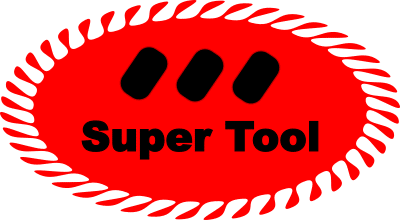Edit PDFs and Images
Upload your File. Edit. Download.
Add circles, text, shift colors and more.
Edit PDFs Graphically
This SuperTool allows you to edit PDFs like they are images or like in photoshop. Filter, add text, add shapes, crop and much more!
It is often said that you can’t edit PDFs, but this is wrong. You can edit! This tool adds layers of graphics on top of the existing PDF pages in the same way a graphic editing tool like PhotoShop would do with a PNG or JPEG. In this way, you PDF contains images of text and lines and so on, where before it might have contained metadata that gave a PDF viewing tool the ability to render the various elements that were written in code.
What are the most common reasons to edit a PDF?
There are many reasons why you might want to edit a PDF. Some of the most common reasons include:
- To correct mistakes or typos: One common reason to edit a PDF is to correct mistakes or typos that were made when the document was first created. This can be especially important if the document is a legal or financial document, or if it contains important information that needs to be accurate.
- To update or obsolete information: Another reason to edit a PDF is to update or obsolete information that is no longer accurate or relevant. For example, you might have a document that contains outdated contact information or product details that need to be updated. By editing the PDF, you can update the document without having to create a new version from scratch.
- To add new content: You may also want to edit a PDF to add new content to the document. This could be as simple as adding a few sentences of text or as complex as adding a new section or chapter.
- To annotate the document: Finally, you may want to edit a PDF to annotate the document with notes, comments, or highlights. This can be a useful way to collaborate with others or to mark important points in the document.
What are the most popular things to add to PDFs?
There are many items that you might want to add to a PDF. Some of the most popular things to add include:
Text: One of the most common things to add to a PDF is text. You might want to add a few sentences of text to provide additional information, to correct mistakes or typos, or to update the document with new information. Start by clicking on the T button, for Text.
Images: Another popular thing to add to a PDF is images. This could be anything from a simple clip art image to a full-color photograph. Adding images can help to illustrate your points or to make the document more visually appealing. Start by clicking on the button with a circle inside of a square. Then, click “Load a Mask Image” and choose the image you want to add. Finally, choose the location and size of the added image.
Why add an image to a pdf?
Add images by clicking on the Mask button (a square with a circle inside it). This will enable you to overlay an image with a size and placement of your choice. Here’s 5 reasons to add an image to a PDF:
- To illustrate a point: One common reason to add an image to a PDF is to illustrate a point or to provide visual examples of what you are talking about. For example, you might want to add a diagram, chart, or photograph to help explain a concept or process.
- To make the document more visually appealing: Adding images to a PDF can also help to make the document more visually appealing and engaging. By breaking up blocks of text with images, you can make the document more interesting and easier to read.
- To provide additional information: In some cases, you may want to add an image to a PDF to provide additional information or context. For example, you might want to add a map or a timeline to help explain a historical event.
- To add branding or logos: If you are creating a document for your business or organization, you may want to add your logo or other branding images to the PDF. This can help to reinforce your brand and make the document more professional.
- To add custom graphics or artwork: Finally, you may want to add custom graphics or artwork to a PDF to add a personal touch or to make the document more unique. This could be anything from a simple clip art image to a complex illustration.
How to White Out a PDF
Use this SuperTool to draw a white rectangle with white fill around text to white out words, sentences, or paragraphs. Draw as many rectangles as you desire!
Why White Out a PDF?
There are several reasons why you might want to white out or remove content from a PDF:
- To redact sensitive information: One common reason to white out a PDF is to redact sensitive information. For example, you might want to remove personal details, financial information, or confidential business information from a document before sharing it with others. Whiteing out this information can help protect your privacy and ensure that the document is only shared with the intended audience. This SuperTool flattens all of the whited-out material and the shapes you drew on top of them making it very difficult for users to see the underlying material. However, always check to see if it worked by opening the output PDF in your editor and seeing if you can select or view the portions you have tried to white out.
- To correct mistakes: Another reason to white out a PDF is to correct mistakes or typos. If you have made a mistake in a document, you can white out the incorrect information and write in the correct information. This can be especially useful if you do not have access to the original source file and cannot simply make the correction directly. After whiting out, you can create new text with this SuperTool.
- To update or obsolete information: You may also want to white out information in a PDF if the information is no longer accurate or relevant. For example, you might have a document that contains outdated contact information or product details that need to be updated. By whiteing out the obsolete information, you can update the document without having to create a new version from scratch.
- To simplify a document: Finally, you may simply want to white out certain sections of a PDF to simplify the document or make it easier to read. For example, you might want to remove unnecessary or redundant information, or highlight only the most important points. Whiteing out this information can help make the document more focused and easier to understand.
Alternative to Adobe for Editing PDFs
SuperTool’s Edit PDF online tool does the same kind of editing found in expensive Adobe Acrobat pro versions (except can their tool add caption bubbles or make all elements green?!). Simply upload a PDF, edit, and then download. This PDF editing tool works on phones, desktops, mobile devices, and almost anything connected to the internet.
Please send a message to let us know how this PDF re-coloring tool worked for you.
Review example before and after images of the PDF color changer to see what is possible.
Explore info about how to change the color of a QR code.