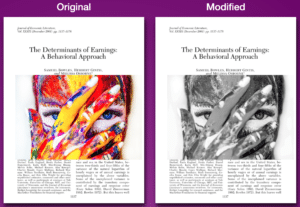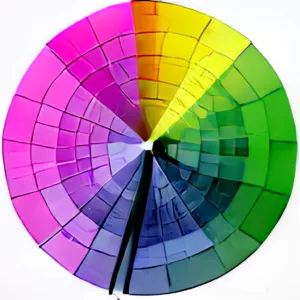Are you struggling to find a quick and efficient way to convert a PDF to a GIF? If so, you’re in the right place. With our SuperTool Converter, you can easily transform your PDF into an animated GIF, all with the click of a button! This post will walk you through each step of the process.
Step 1: Upload Your PDF
To begin, navigate to our online SuperTool Converter and locate the file Upload file option on the sidebar. Here, you can upload the PDF file you wish to make into a GIF.

Step 2: Edit Your PDF
Once you’ve uploaded your PDF, you can edit, although this is completely optional! With the SuperTool Converter, you have the flexibility to edit your PDF and create a GIF that’s truly unique. You can add text, rotate all pages, and even draw on all pages at once. All these editing tools are available within the sidebar panel. If you wish to edit, just click the ‘Create Overlay’ button, which is equipped with a magic wand icon that makes your editing process feel like magic!

Step 3: Adjust GIF Speed
The GIF speed adjustment slider is found under the ‘Edit GIF’ section. This feature allows you to control how fast or slow your GIF will be. You can adjust this speed from 1 (the slowest) to 100 (the fastest).
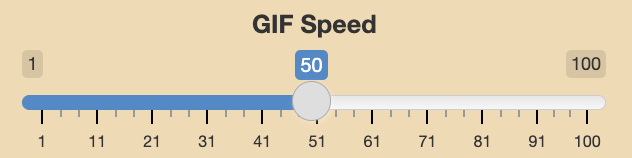
Note that you can also customize the timing of each page, making each one show for a shorter or longer period of time. Click Customize Durations Per Page to adjust.
Step 4: Download Your Animated GIF
Once you’re satisfied with the edits, it’s time to convert your PDF to a GIF. Click the ‘Download’ button, which you can identify by a little arrow pointing downward. After clicking, your new animated GIF will be ready for download in no time!

The downloaded GIF will appear in your Downloads folder (or where you have set files to download).
By following these steps, you can create a GIF from a PDF effortlessly. So why wait? Start using our SuperTool Converter and convert your PDFs to GIFs today!