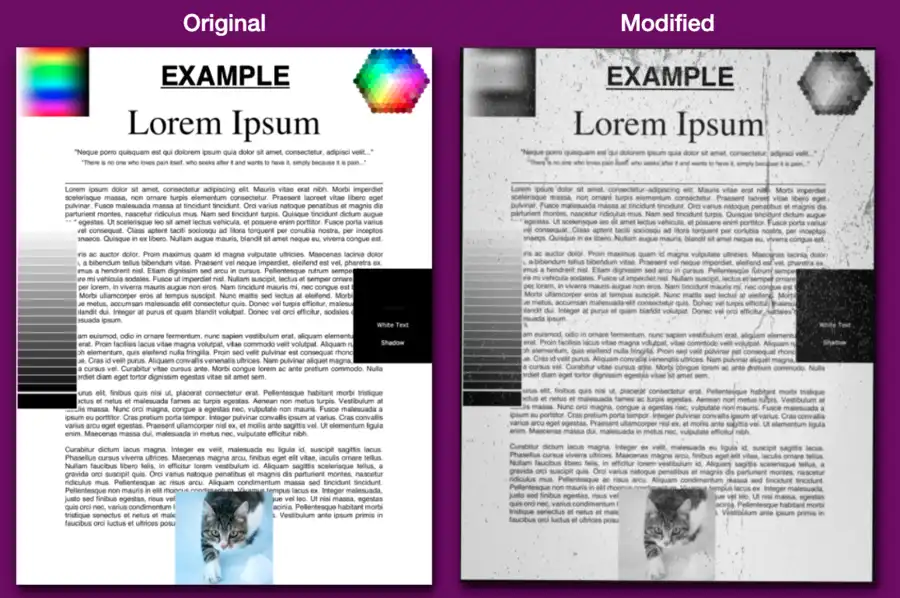How to Make a Document Look like it was Scanned
Frequently, you’ll be asked to provide scanned documents in PDF format. You may have the actual document in PDF format, but it does not resemble a scanned document. Learn how to make documents look scanned in this short blog post!
Scanned PDFs are images of a particular document, in which you cannot do a text search or pick information to be copied. You can only select an area of the picture. On the other hand, “native” PDFs are digital records that are readily searchable and provide text selection. Furthermore, scanned documents retain a natural degree of distortion, artifacts, and mild picture rotation, while “fully digital” PDFs have not. The scare quotes around “fully digital” is because all PDFs are fully digital, but it is useful to make a distinction between ones with machine readable text and ones just with bitmaps and images.
One approach is printing the original PDF, scanning it, and transforming the scanned image into PDF format. However, this is often time-consuming and laborious. Moreover, not everyone has access to a printer/scanner.
There are, thankfully, websites that do this process for you. SuperTool’s “Make PDF Look Scanned” online tool enables you to do this process effectively. The tool accepts a PDF file as input, interprets it, and outputs a document that mimics a scanned copy rather than the original digital PDF.
Get More Controls
The advanced make document look scanned online tool gives additional functionality and customizing options. Check out if you want to customize the “dirt” type and quantity and generally have more control over the appearance of your papers!
Digital Signature
Occasionally, a business policy will require you to print and scan a certified PDF with your signature. Instead of losing time and paper, include a digital signature before uploading your document, and this tool will help it seem to have been scanned.
Bid Goodbye to Photoshop
The PDF to-scanned appearance has never looked better. Moreover, you can complete the process without Photoshop or much effort. This free tool’s “destructive” filters offer each PDF a scanned appearance. The text and visuals will have a “decayed” and analog appearance. Imagemagick can do this too, and is open-source and free, but it can take days to make it look as good as the output of this SuperTool.
Compatible with All Systems
The service is compatible with all computer systems, including Windows, Mac, Linux, iPhone, and Android. We place a premium on privacy and erase uploaded documents from our servers. Our cloud-based solution are fast and they process images quickly.
Customized Handwritten Notes and Signatures
This tool allows the insertion of dates and signatures! Draw and insert a date in the picture. Use the erase and draw tools to edit the date picture as required. Utilize the built-in signature generator. Create a signature with the mouse. Then, tap on the modified picture to select signature placement. Modify the signature width as necessary.
Additionally, you may remove portions of the signature. Using this online application, you may add handwritten signatures and letters to a PDF. Moreover, you may imitate handwriting on a PDF. You can write anything you like using the “add a signature” feature!
Make Document Look Scanned
With this, Make-your-document-look-scanned tool; converting any PDF scanned document is a breeze. No delays while converting your file. Just upload your PDF File, and the process completes automatically. After a free download, to download additional file, you must signup and purchase a plan that fits your budget. So, get started today, save paper, and go digital!