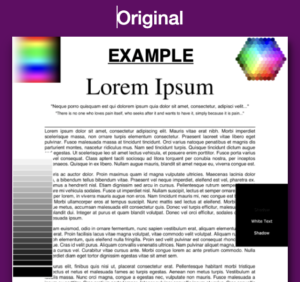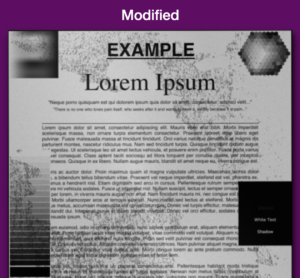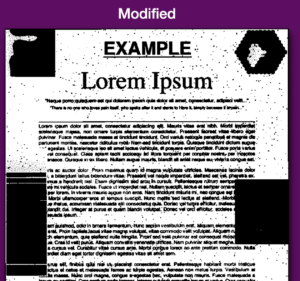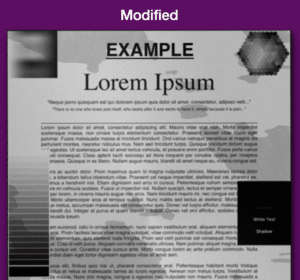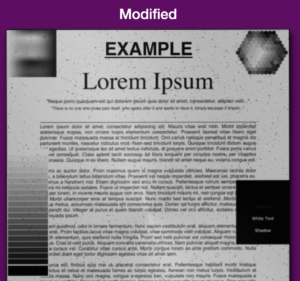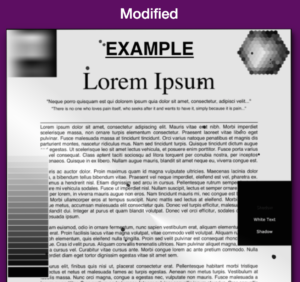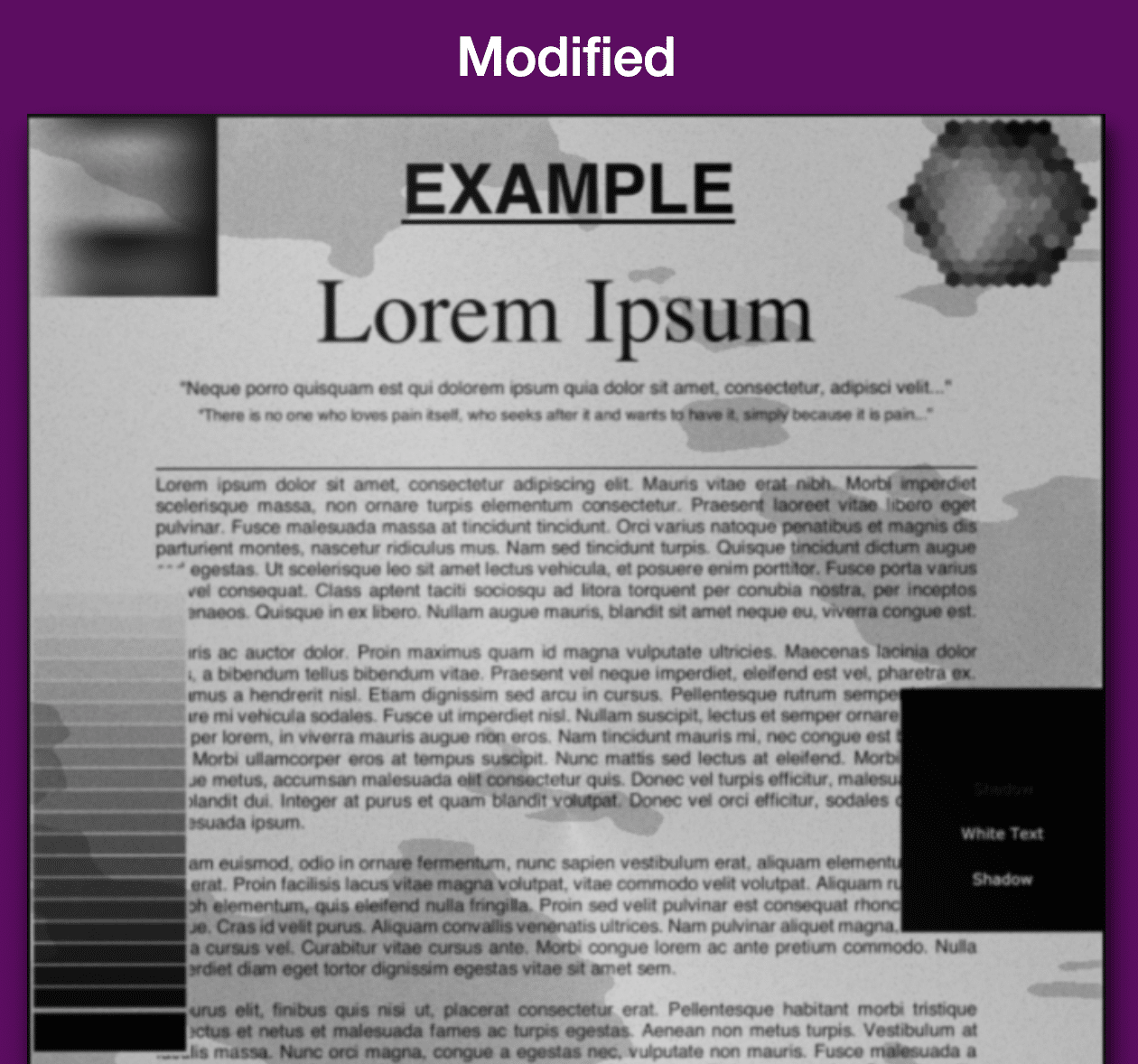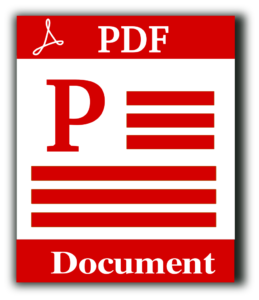A user asked for more ways to control how to make a PDF look like it has been printed and scanned, so I made it happen! The improved Make PDF Look Scanned Online app includes new features that allow users to control the “dirt” type, amount, and more. It is now easier than ever to customize the scanned look on a PDF to please anyone who is into PDF forms and documents!
The app makes a PDF look printed and scanned by adding random noise, dirt, rotation, converting to greyscale or black and white and more.
TWO APP VERSIONS
There are two different versions of the app: the basic app which is quick and easy to use. Another more advanced app has more features, but may not be as easy to use. The features described below are available in the advanced app.
PDF Dirt Amount
The “Dirt amount” slider controls how much speckles, cracks, creases and general dirtyness shows on the page. The dirt is placed semi-randomly around the image to mimic what happens when there are specs of dust on a scanner or a printer makes streaks on the paper as it feeds across the printer head. The dirt isn’t totally random, because printers and scanners don’t act totally random. Rather, the noise is grouped in globs and in lines. However, the globs and lines are rather random, which simulates the fact that not all printers and scanners have the same noise.
PDF Dirt Quality
The “Dirt Darkness” slider controls how bold the dirt shows up on the PDF page. Often a real speck of dirt will not be completely black. Users can now make a PDF look super dirty and old or just slightly aged.
PDF Dirt Style
The “Dirt Style” slider controls the dirt source template. Each template varies the kinds of dirt available: from circles to triangles to a complete overlay that looks like a stain. Changing the template is now in the hands of the user! Try various templates to see what fits your document and desired output.
TRY OUT THE APP NOW: https://supertool.org/make-a-pdf-look-printed-and-scanned/
Adding Noise to a PDF
The “Noise” slider now controls a random amount of noise that mimics the digital noise introduced by scanners. It also randomly varies a slight shading overlay. The shading overlay mimics how a page on scanner won’t lie completely flat and thus some parts are darker than others.
Making a PDF Look Scanned by Changing to Black and White
Users can now switch from the default Greyscale (which changes all colors to a shade a grey, white or black) to a pure Black and White. Try out the Pure Black and White if you are looking to make a PDF look very old and dirty. It recreates the look of old printers and scanners by turning all colors to either full black or white, with nothing in between.
Add A Signature to a PDF
As always, you can add a signature to a PDF. The signature panel lets you “mouse” draw a signature. An algorithm that smooths a jerky mouse movement into a signature that looks like it was made with a pen is working hard in the background. The line width varies depending on how fast you draw and hard angles and made rounder. It is best to draw fast to make the signature look real on PDF.
There is a new resolution control. This slider can be varied to mimic more or less noise or precision in the document. Lower resolutions process faster and give a PDF a blurry look.
Finally, updates to the user interface were made to make this SuperTool the best online app for making a PDF look scanned. As always, it works with multi-page PDFs and varies the dirt, noise, tilt, blur and more across each pages in a realistic fashion. Makes for great artwork!
Examples of Noise Added to PDFs using the Make PDF Look Scanned Online Tool