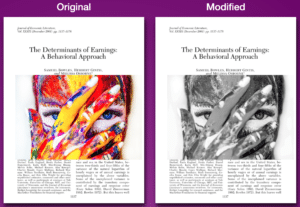Strategies to Print Without Ink
Here’s the punchline: change the colors of your document using this online tool which enables you to use the color ink cartridges. This post provides an example of this working, along with an explanation of why it works.
Successfully Printing without Black Ink: From Black to Blue
When you run out of black in and try to print a document it can look nearly blank, like this:
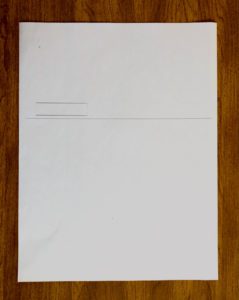
Switching all the colors of the document to blue can make it print legibly, like this:
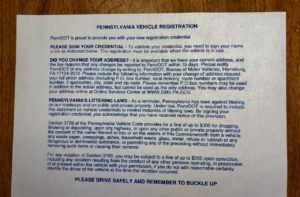
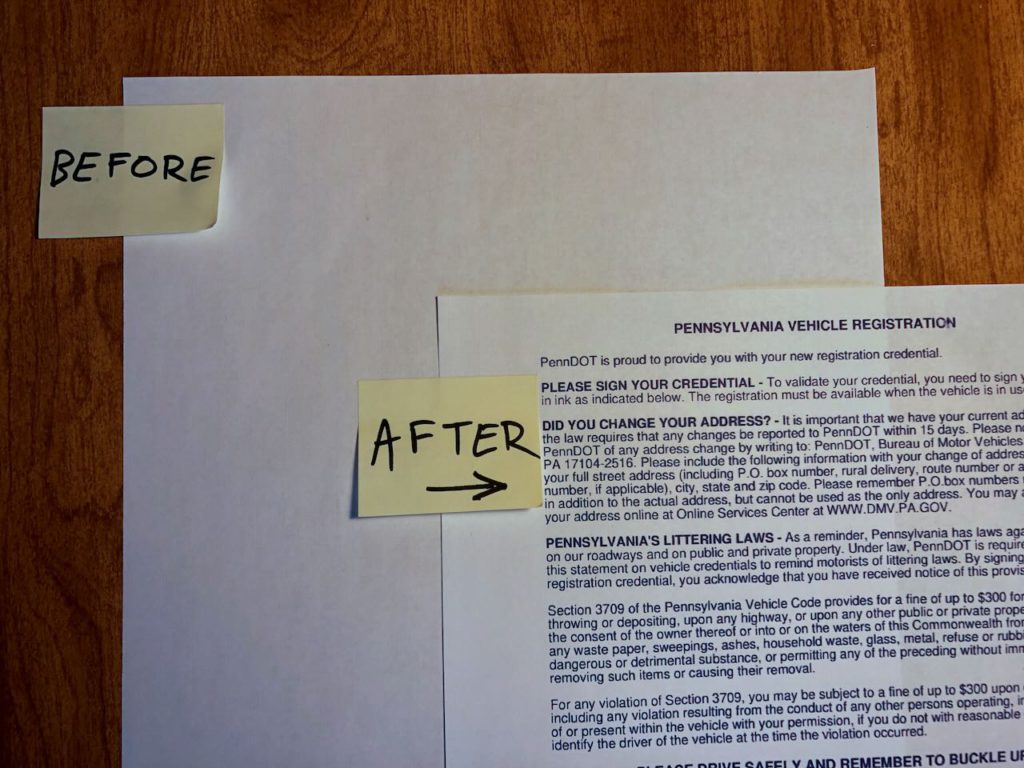
Top 5 Tips to Print without Black Ink
It is possible to print without black ink, see below! Note that all of the tips might work on some printer but not others… there is a large variation in printer technology, models, and conditions.
Tip #1: Switch your Document Colors
Switching the colors of the text and images can make printing successfully. In a Word Doc, you may be able to select all and then change the color of fonts. If your word doc contains images or if you have a PDF, then the process can be achieved with this SuperTool: an online tool that converts all the colors in a document.
Switching document colors can produce a successful print
Inkjet printers spray small droplets of ink onto paper. Colors are combined on the paper to where various colors appear as form images and text.

If you try to print using an ink cartridge that is empty or nearly empty nothing will come out and your paper will remain white. But if your printer has color ink (in one or more cartridges), then it should work!
Tip #2: Try to Print Multiple Times
Sometimes merely printing the same document multiple times can increase the sharpness and boldness. As the ink warms up and as the tubes become less blocked, more ink can flow. Here’s an illustrative set of printing a document three times after being converted to blue using the PDF Color Change tool:
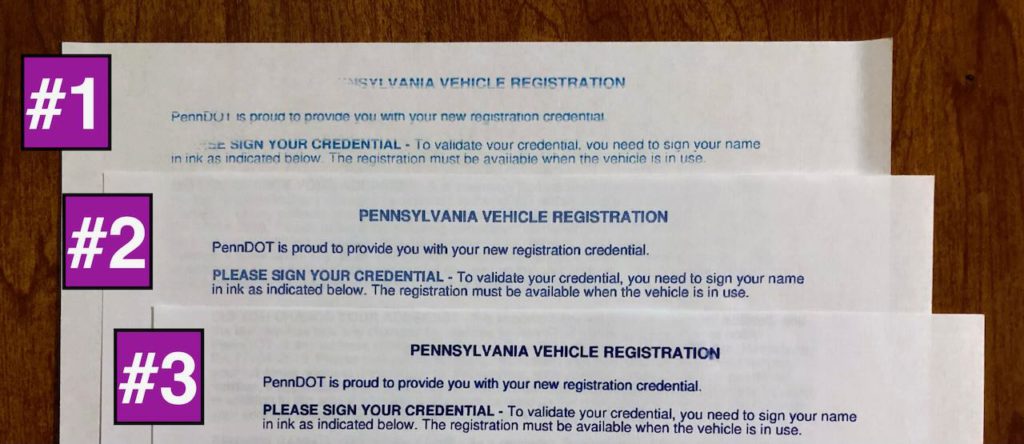
What kinds of colors can your print without Black Ink?
The example image below shows you can print a variety of colors without black ink. The print was made on an inkjet printer that had no remaining ink in its HP 61 black cartridge, but did have ink in the HP 61 tricolor cartridge.

Tip #3: Try shaking the printer ink cartridges
Shaking may increase the viscosity of the ink and unclog the opening. This can make the ink flow more easily. Clearly this only works if you have some ink in the cartridge. Often the cartridges feel light and empty, but there is some left! This isn’t quite like shaking a polaroid picture, but it can still make images appear like magic!
Tip #4: Try Cleaning and Aligning
Sometimes a printer will produce a nearly blank page even though there is actually black ink available. Cleaning can unclog lines. Aligning can make things line up to produce more solid and bold prints. To clean and align, first try to use the menu on the printer. If you can’t figure it out there, try to open your Printer settings on your computer. There is often a button or two to click on that cleans and/or aligns.
Tip #5: Remove your black ink cartridge
Try removing your black ink cartridge — sometimes this “tricks” your printer and makes it print black from the color cartridge.