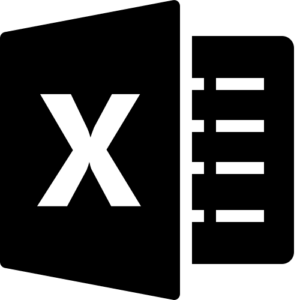Summary: You can use Adobe Acrobat or possibly the Photos App, but SuperTool’s PDF Rotator is 1) easier to use; 2) cheaper; and 3) allow more customization of rotation angle. Read on to find out more!
There are several ways to rotate a PDF on a Windows PC:
- Using Adobe Acrobat: Adobe Acrobat is a popular PDF reader and editor that can be used to rotate PDFs. To rotate a PDF in Adobe Acrobat, open the PDF, click on the “Organize Pages” option in the toolbar (which may be under “Tools”), and select “Rotate.” You can then choose the desired rotation angle and apply the change to the entire document or specific pages. Depending on the version of Acrobat, you may see a rotate icon, which is semi-circular line with an arrow tip. Click it! Note that many (if not all) versions of Acrobat do not allow rotation by a custom degree amount. For that, try SuperTool’s PDF Rotator.
- Using Windows 10 Photos app: Windows 10 Photos app is a built-in app that can be used to rotate PDFs. To rotate a PDF in the Photos app, right-click on the PDF and select “Open with,” then choose “Photos.” Once the PDF is open in the app, click on the “Edit & Create” option in the top menu, and select “Rotate.”
- Using an online PDF editor: An online editor works on any computer, using your web browser. These editors often have similar functionality to Adobe Acrobat and can be used to rotate PDFs in a similar manner. Try SuperTool’s PDF Rotator for custom control of rotation, along with easy-to-use editing features.
Limitations to rotating a PDF using Adobe Acrobat:
- Cost: Adobe Acrobat is a commercial software and requires a paid subscription to use its full range of features, including PDF rotation. Acrobat Pro was $30/month in 2023, which was nearly 5 times as costly as SuperTool’s PDF Rotator and PDF Editor. The Standard Version of Acrobat was more than $22/month, approx. 3 times more than SuperTool! Plus, SuperTool offers a daily plan that is much cheaper.
- Complexity: Adobe Acrobat can be a complex software for inexperienced users and may require some technical knowledge to use its rotation feature effectively. SuperTool has been designed from the beginning to make each tool easy to use and find!
- File size limitations: Adobe Acrobat may have limitations on the size of PDFs that can be rotated, especially if the file is very large or complex.
- Security: Rotating a PDF in Adobe Acrobat can potentially affect any security settings or encryption applied to the document, so it is important to be aware of the security implications of rotating a PDF. The same goes for files processed with any PDF editor, including SuperTools!
- Compatibility: Adobe Acrobat may not be compatible with all types of PDFs, especially if the document is created using proprietary software or contains certain types of media.