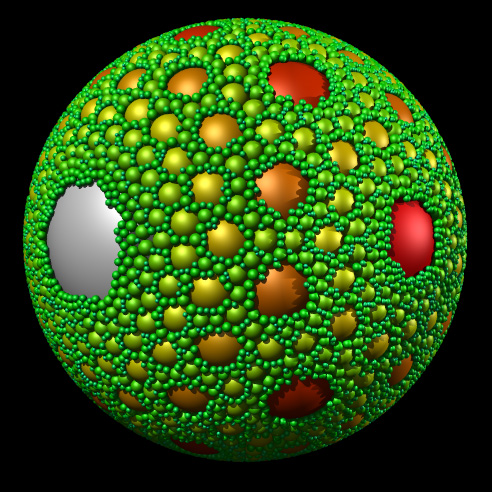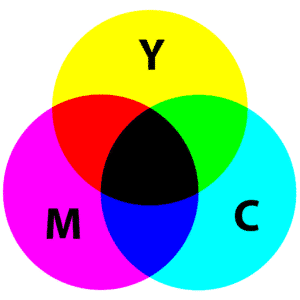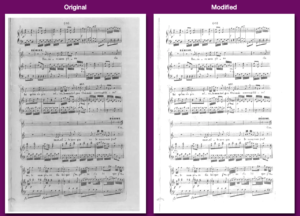Draft mode changes how your document prints, saving ink and often making the printing itself faster. It can reduce the amount of ink or toner used.
What are the Benefits of Printing in Draft Mode?
Use less ink and print faster. And since ink costs money and time is money (is it really?), this could save you money. It also could use less natural resources.
What’s the problem with Printing in Draft Mode?
The quality of the print suffers in draft mode. The colors may be less saturated, the depth of black will be weaker, and the resolution will be lower. That’s the trade-off, and if you want to save ink in exchange for a lower quality print, then draft printing is the way to go.
Draft can be contrasted with “Fine”, the latter of which may use more ink and likely takes longer to print.
How do you find Draft Mode?
How do you print in draft mode? It depends, but look for the following after you click “print” on a document:
- Draft quality
- Fast
- Economical
- “Save ink” (this one is pretty obvious, if available)
You can also set this is printer preferences — look for print quality. Choose greyscale if available (will save on color ink and possibly reduce black ink usage also).
What if you can’t find Draft Mode?
A substitute for draft mode is to convert documents to use less ink in an online tool that converts pdf to black and white. First, convert your document to PDF and then upload it. Next, select Pure B&W and try a lower B&W threshold, perhaps 25 or even 1. The reverse option may also help, especially if there is a black background in your document. Results vary depending on the kind of graphics in your document.