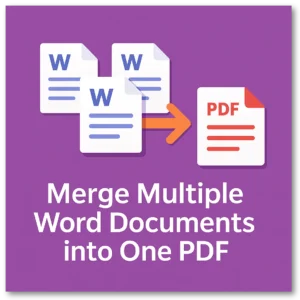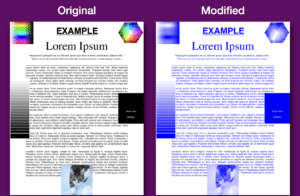You can create a QR Code with a url of a document you’ve uploaded to a free file sharing site like Dropbox or Google Drive. You can print the QR code and when someone scans it with their phone, they will be taken to the file you uploaded. This works with PDFs, word documents, photos, and any other file you can upload. Below, instructions are provided for uploading PDFs, which are basically the same as for any other type of document.
How to Share PDF for Free with QR Code
You can share a PDF — linked with a QR code — for free on Dropbox, GoogleDrive, and other files haring services with free plans. It is as simple as uploading the file, getting the “share” url, and then creating a QR code from that URL. When someone scans the QR code and goes to the link you provided, they will see the PDF you uploaded. More specific details for Dropbox and GoogleDrive are listed below.
Share PDF for Free with QR Code with Dropbox
- Sign up for Dropbox
- Share your file through Dropbox
- Copy the URL of the shared file into the tool above
- Download your QR Code that now references the location of the PDF on Dropbox
Share PDF for Free with QR Code with GoogleDrive
- Sign up for Google’s Drive service.
- Upload and share your file through Drive. Note that you want to “Share” the file and likely choose the setting for “Anyone with the link”, which means anyone on the internet can see the document.
- Copy the URL of the shared file into the tool above
- Download your QR Code that now references the location of the PDF on Drive
Make a Dynamic QR Code
A dynamic QR code is simply the ability to have the same code reference a new document. Take this example: First, create a QR code with a specific link, like www.supertool.org/link-to-share. At first, the content at www.supertool.org/link-to-share contains the words “First Document!” at the time you create the QR code. Later, imagine switching out “First Document!” with “Second Document!” The QR code still points to the url www.supertool.org/link-to-share, but now you see “Second Document!”. You can do this with Dropbox or Google Drive, but Drive seems to be easier (see below!).
Make a Dynamic QR Code With Google Drive:
- Right click on the relevant file at https://drive.google.com/
- Select “Manage Versions” (or whatever is the equivalent).
- Then click “Upload New Version.”