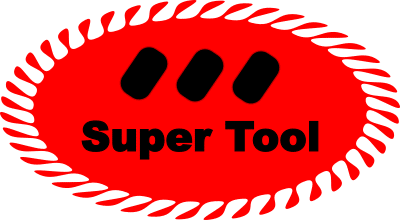Add Line on PDF
This SuperTool allows you to add lines to a PDF document. To use, first, upload your PDF. Select the page you want to rotate. Click "Draw on PDF". Click and drag on the image to draw a line. Adjust colors, size, and position. Then, click "Save" at the top of the window. Repeat if you want to add shapes to other pages. If you are happy with the result, click "Download"!
Bonus: you can also add other shape types by clicking on the star/Icon button in the editor. Available shapes include: arrows, polygons, stars, heart, a caption bubble, and a location icon.
PDF Line Features
First off, you can choose different line types, like a perfect squiggly line or a straight line. From there, you can adjust the position on the page and the size of the line (by clicking range before you draw a line). Next, try adjusting colors of the line.
How to draw a line on a PDF?
Upload your file, draw a line on the PDF, select shape and color, then download. It is that simple! A line is the shortest path between two points!
Draw Lines on a PDF to Add Emphasis Attention
Draw attention to a segment of a PDF page by drawing a line under it with this online PDF Shape editor. Try a thick red-lined line! Also consider drawing an arrow.
Alternative to Adobe for Adding Lines to PDFs
SuperTool's Draw Lines on a PDF online tool does the same kind of drawing found in expensive Adobe Acrobat pro versions (except can their tool add caption bubbles?!). Simply upload a PDF, add a line, and then download. This PDF shape tool works on phones, desktops, mobile devices, and almost anything connected to the internet.
Please send a message to let us know how this PDF re-coloring tool worked for you.
Review example before and after images of the PDF color changer to see what is possible.
Explore info about how to change the color of a QR code.