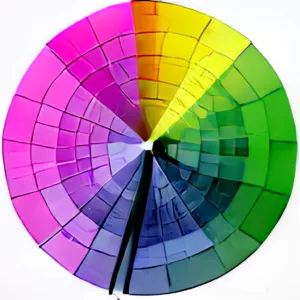The PDF color conversions at SuperTool change the color of PDFs, and ideally not anything else. Development and testing was done at SuperTool to ensure that the “printed” size of converted documents remains the same after conversion. That is, if you have an object in a PDF that is 1 inch wide before conversion, it should be that size after conversion. For example, if you are printing a document for cross-stitch, the printed size really matters. Otherwise your fine handiwork will end up unintentionally larger or smaller than the pattern. Luckily, the SuperTool works — it does not change the size of PDF documents!
What is “Printed Size”?
A PDF is just a digital document. A document printed on a sheet of paper is the product of converting digital instructions to “real life” or the analog world. The “printed size” is usually just a straight replica of what was intended by the digital instructions in the PDF. In almost all cases, there is not size change. However, the printer driver on your computer and the printer itself may alter the digital instructions. If your document prints out too big or too small, verify that the following are unchecked:
- “Shrink to Fit” (or “Shrink oversized pages”
- Fit
- Custom Size
- Scale (or Custom Scale)
To ensure that the printed document uses the instructions inside the PDF, verify that the following setting is selected:
- Actual Size (or Scale = 100%)
PDF Document Printing Too Small or Too Large
Some PDFs include instructions to print objects, but do not specify an intended printed size. For example, some PDFs include letters or symbols as part of a font (e.g., Helvetica) and the instructions are to render it at a certain font size. Font size doesn’t translate to real-world size in all cases. Moreover, some PDFs include fonts with instructions about how to size the real-world printing of them, however, if the font isn’t available on a user’s local system, then other fonts are substituted, which could change the size.
The solution is to make sure that fonts are embedded in the PDF files. However, that is not often under the control of the person who is trying to print! In this case, you may try the instructions here, which suggest un-checking the following setting: “Rely on system fonts only, do not use document fonts.”
Larger PDF File Sizes?
The PDF color conversion often makes the file size larger. For example, a file that is 1 MB may become 2 MB. This is because of a conversion of “vector” instructions to bitmap instructions. A line may have been coded as a black line .1 inch wide by 2 inches long — that’s vector-like instruction. The color conversion turns that into, “put a black dot here, then another black dot next to it, and so on.” The latter format, which looks the same on the screen display and when printed (as long as you don’t zoom in much), takes up more file space, hence the larger size. The same process occurs when you use the PDF Flattener online tool, which also changes the kinds of instructions in a PDF.