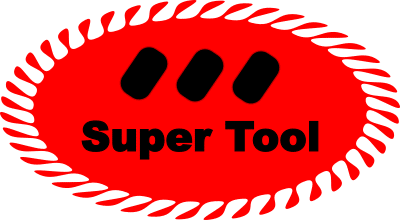Reduce Excel File Size for Free
Introducing our new SuperTool that helps you reduce the size of your Excel files without compromising on the important data you need. Our app is designed to make it easy for you to select the specific rows and columns of your Excel file that you need to keep, and then quickly download a smaller version of the file.
What the tool does to Reduce File Size
The main way this tool reduces file size is it allows you to remove rows and columns. It also can split a large file into many small ones. Finally, this tool removes formatting and formulas, keeping your data in tact, but not the fancy formatting (AKA as clutter)!
Two Primary Ways to Reduce File Size
- Include fewer data. Do this by deleting rows and columns.
- Split the large file into multiple smaller files. You can accomplish this by entering a value for Max Rows per file. This will split your input file into multiple smaller ones, with each file only having the max rows you set. The entire new set of XLSX files will be downloaded as a ZIP archive, making it even smaller! New feature as of 2023: The splitter adds the header row of the original data to each separate file -- this helps keep track of everything!
Reduce CSV File Size
This tool also works with comma-separated-value or CSV files. Just upload, select rows and columns, and download as an Excel file.
How to use this Online Tool
To get started, simply upload your Excel file by clicking on the "Choose Excel File" button. Our app supports xlsx files only. Once your file is uploaded, you will be able to select the specific rows of the file that you want to keep. You can also select the columns that you need to download by clicking on the desired column in the table. The selected columns will turn blue, indicating that they will be included in the download.
Our online app also has a built-in feature that helps you identify the original row number of each row in your file, so you can easily navigate to the specific rows you need. Additionally, our app allows you to download the smaller version of your file with just one click.
With this SuperTool, you no longer have to worry about dealing with large Excel files that take up too much space on your computer or are impossible to open because you run out of memory on your computer. Our app makes it easy for you to quickly select the data you need and download a smaller version of your file, saving you time and space.
We are confident that our app will be a valuable tool for anyone who works with Excel files on a regular basis. So, why wait? Try it out today and see the difference it can make in your work.
Remove Unneeded Columns from Excel File
Removing unneeded columns from an Excel file can help to improve the performance and efficiency of your data analysis or data processing tasks. By removing irrelevant or unnecessary data, the size of the file is reduced, which can decrease the time it takes to load the data into memory and perform calculations or analysis. Additionally, removing unneeded columns can make the data easier to understand and work with, as it reduces the amount of clutter and noise in the data set. Furthermore, removing unneeded columns can also help to protect the privacy and security of the data by reducing the amount of sensitive information that is being shared or stored. Removing columns that are not needed for the specific analysis can also improve the accuracy of the analysis by reducing the risk of errors and biases that can be introduced by unnecessary data. Overall, removing unneeded columns can help to improve the overall quality of the data and the results of your analysis.
Remove Unneeded Rows from Excel File
Removing unneeded rows from an Excel file can help to improve the performance and efficiency of your data analysis or data processing tasks. Unneeded rows may include duplicate, missing, or incorrect data, which can skew your analysis results and make it harder to draw accurate conclusions. By removing these rows, the data set becomes cleaner and more accurate, allowing you to focus on the relevant data. Furthermore, removing unneeded rows can also help to reduce the file size, which can decrease the time it takes to load the data into memory and perform calculations or analysis. Additionally, by removing unneeded rows, you can also protect the privacy and security of the data by reducing the amount of sensitive information that is being shared or stored. Removing rows that are not needed for the specific analysis can also improve the accuracy of the analysis by reducing the risk of errors and biases that can be introduced by unnecessary data. Overall, removing unneeded rows can help to improve the overall quality of the data and the results of your analysis.
Why Reduce Excel File Size?
Reducing the size of Excel files is important for several reasons. Firstly, large Excel files can take up a lot of space on your computer, which can slow down your device and make it difficult to manage your files. This can be especially problematic if you are working with multiple large files or if you have limited storage space on your device.
Secondly, large Excel files can be slow to open, save, and work with, which can be frustrating and time-consuming. This can be a major problem if you need to work with the data quickly or if you need to share the file with others.
Thirdly, large Excel files can be a security risk. They are more likely to be corrupted, and in case of security breaches, they can expose sensitive information.
Moreover, large Excel files can be a problem when trying to share them with others. They can be too large to send via email, and they may take a long time to upload or download.
Finally, Excel files are often used for data analysis and visualization, and large files with unnecessary data can cause confusion and make it harder to find important insights.
In conclusion, reducing the size of Excel files is important because it helps to free up storage space, speeds up work processes, enhance security, and make it easier to share and analyze data. By using our app, you can easily select the specific rows and columns of your Excel file that you need to keep, and then quickly download a smaller version of the file.
Convert SAS to Excel
This tool also works with sas7bdat as an input. Just upload you file and then select the rows and columns you want. The download will be in XLSX format, so you can easily open it in Excel. FYI: A SAS7BDAT file is a database storage file created for SAS.
Work in Progress
This tool is offered for free because it is a work in progress. There may be hiccups, errors and unexpected results. But improvements are ongoing including:
Fixed a download problem!
Downsize Stata and SPSS files and Convert them to Excel
This tool also works to convert ".sav" (SPSS), ".zsav"(SPSS), ".dta" (STATA) to Excel files. Even works with ".rda" and ".rds" -- R data files. And "fwf", which are fixed width format might work, but that all depends on how the file is structured.
Please send a message to let us know how this coloring tool worked for you.
Tips to Print Without Black Ink: Converting Documents to Color
Review example before and after images of the PDF color changer to see what is possible.
Explore info about how to change the color of a QR code.