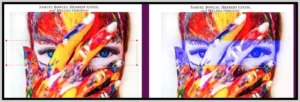Reducing Excel file sizes can be important for making huge files easier to open and increase the compatibility with various computer configurations. It is also useful for reducing transfer times and for focusing attention. The top 10 strategies to reduce file size are listed below, and #1 is what SuperTool’s online Excel File Splitter and Data Selector Tool does best. Removing unneeded data is by far the fastest and easiest way to reduce Excel file size. Removing data can have a huge impact. Here’s all 10 strategies:
I. Remove unnecessary data
- Delete rows or columns that are not needed
- Clear any unused cells or ranges
- SuperTool’s Excel Tool removes unnecessary data!
II. Reduce image size
- Compress or resize images
- Convert images to a more efficient format
III. Remove hidden data
- Remove hidden sheets or hidden rows and columns
- Remove hidden data in charts and other objects
IV. Consolidate data
- Merge multiple sheets or workbooks into one
- Use formulas or pivot tables instead of copying and pasting data
V. Use Data Validation
- Use data validation to prevent data entry errors
- Remove invalid data
VI. Remove Formulas
- Remove formulas that are not needed
- Replace formulas with the resulting value
- SuperTool’s Excel Tool removes formulas!
VII. Remove unnecessary formatting
- Remove any formatting that is not needed
- Use styles and themes to reduce the amount of formatting
- SuperTool’s Excel Tool removes all formatting!
VIII. Remove Duplicate Data
- Remove duplicate data
- Use conditional formatting to highlight duplicate values
IX. Use Table
- Convert data to a table to reduce file size
- Use structured references instead of cell references
X. Save as a different format
- Save the file in a different format like CSV or XML to reduce file size.
Note: These are general tips, you may also want to consider the specific use case and the size of your data, for bigger data you might want to consider more advanced techniques like data compression or a database connection.