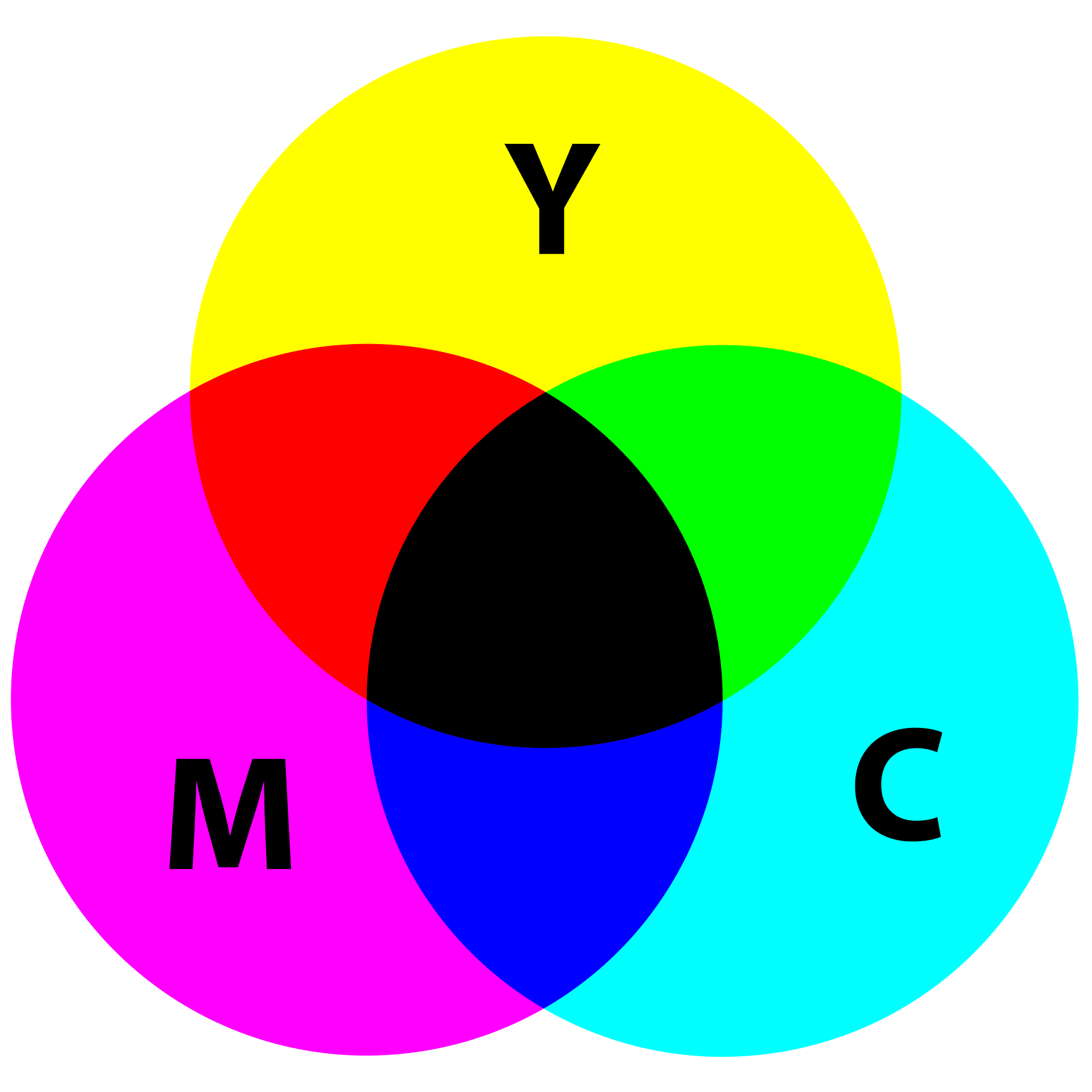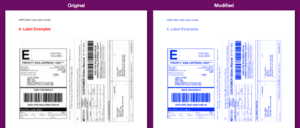There are several reasons to convert colors in PDFs. Whether red, white, or blue, the PDF sometimes needs a different hue. So, let’s dive into the ultimate guide to converting PDF colors.
Keep reading to understand why you might convert colors in a PDF and how to make that happen.
The easiest way to begin is to visit the PDF Color Changing Tool and experiment.
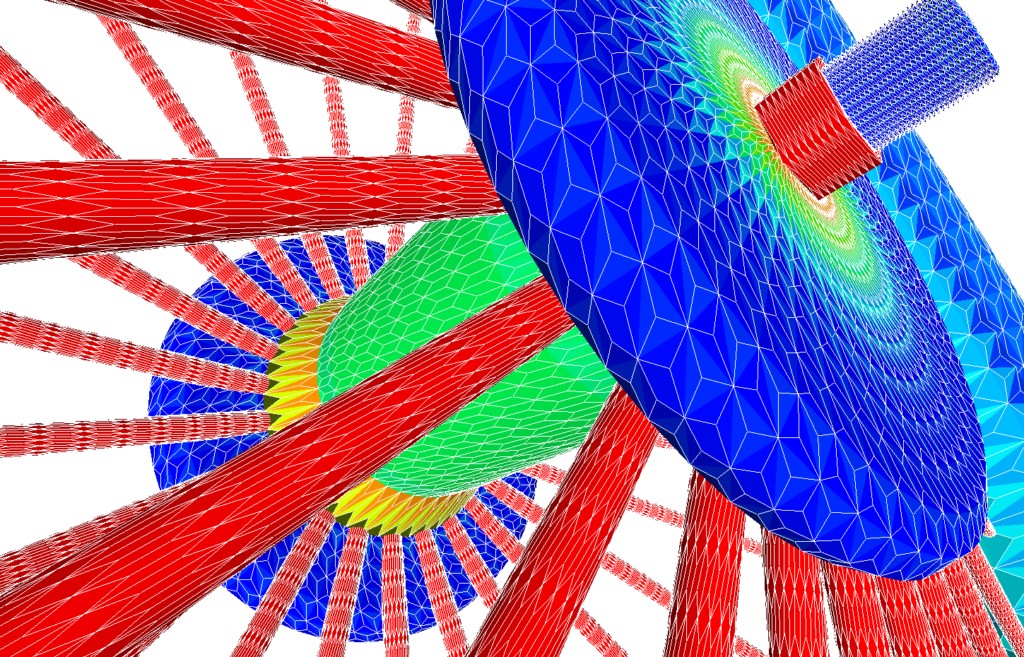
Why Convert Colors in a PDF?
The reasons to convert vary significantly. Perhaps you want to print without black ink but your PDF is made up with variations of black and greyscale. In this case, you can convert to a continuum of, say, blue and then use the blue ink cartridge to print. Perhaps you want to change the look of a document for aesthetic purposes – changing the colors in a document can bring new life and add artistic flare. The changed colors can also match a color-scheme, like one that matches a brand. Hint: If you know the hex code of the color schemes, you can just type them in and watch the magic.
Another reason to convert colors is to make a document easier to read. Perhaps there are lots of greens that would be easier to see if they were some version of grey. Or perhaps everything is black, but you like to read in brown. Hint: The color changing tool uses hue (or color) and luminance (or brightness) of the source document to map colors to the output color.
Finally, sometimes changing or converting PDF colors is just for fun and games. Switching up a serious document with lots of official-sounding text and “important” graphs can be made whimsical if you change all the colors to, say, purple.
How to Convert Colors in a PDF
Adobe Acrobat and Mac’s Preview are some of the standard applications to edit PDFs. Each has drawbacks like a high price and so many features that it can be hard to figure out how to map colors. In addition, neither of those apps make it easy (or even possible) to map to a continuously varying color. One of the easiest ways for converting PDF colors is to use an online tool, like SuperTool’s pdf color changer. Users can upload a PDF of any size, select the pages to convert, and most importantly, select the output color. All of the colors in the PDF will then change to various gradations of the target color. Choose from suggested colors (e.g., blue, red, green) of choose a color using the color picker. Preview the PDF, and if you like the color, download it!