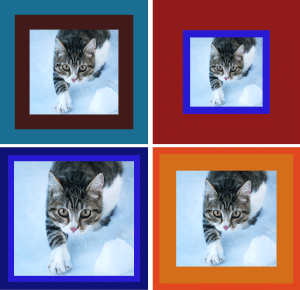A revised feature in an online tool to add color borders to photos makes it even easier to add borders to multiple files at once. Sometimes you may have 10 or even 100 images that you’d like to add, say, a simple black border around. Doing this one by one can be tedious. However, using the batch processing feature of this SuperTool makes this easy. Simply upload multiple files, preview what a border would look like, then hit download. A zip archive will be downloaded to your computer that contains each of your original images with borders added.
Add Borders to Multiple Photos at Once
Sometimes this is called batch processing. This allows you to add borders to a bunch of files together, at one time, as a set. You select the settings you want for border size and color and then those settings are applied to each image. Voila, instant visual improvement! Make photos stand out from the background and have similar “themes.” This tool beats competitors by allowing you to see the border on each image in a batch before processing — no need to process multiple times to get the one right size and color!
Instructions to Batch Process Multiple Photos
This online border tool permits batch adding borders to images. To upload multiple photos at once either: A) Click on “Browse” button and then hold down SHIFT or CONTROL to select multiple files. Use shift to select a continuous block of files and controls to cherry-pick the ones you want. B) Select multiple files on your computer’s file explorer and then drag-and-drop them onto the “Browse” button. Then, you can set the border color and size (actually, you select an inner and outer border color and size!). You can preview the different uploaded images by selecting them in the dropdown menu. Note that for each batch of uploaded images, you will set the border colors and sizes for the entire set.
The borders adjust proportionally to image size in the batch you want to process. This is useful if you have a batch of different sized images. Here’s what this tool does NOT do: with a border of 10px, a large image that is 5000px by 5000px would end up with a small border vs. a small image that is 25×25. The small image would end up with a proportionately larger border. The advantage with this tool is that you set the border size relative to each image and so the border size scales well. You set the border size as a proportion for the batch of images.
New Features!
Now you can add borders to even more photos at once — any number of images that takes less than 10 minutes to process. This means you could do 500 images that are 500 kilobytes at once! Or you could do much larger images, say 15mb each and do dozens at a time. And if you need to do larger batches, contact us! But a hint: start with a small batch, of say 10 images, then work up to larger and larger batches — this is the way to stress test the tool while also getting the borders you need!
There is a new feature showing the progress of processing during download — it counts up to the number of total images so that you can keep track of how much longer it will take to process in high resolution.
The preview is now faster — when you upload multiple images, you now only wait a fraction of the time before being able to preview images.