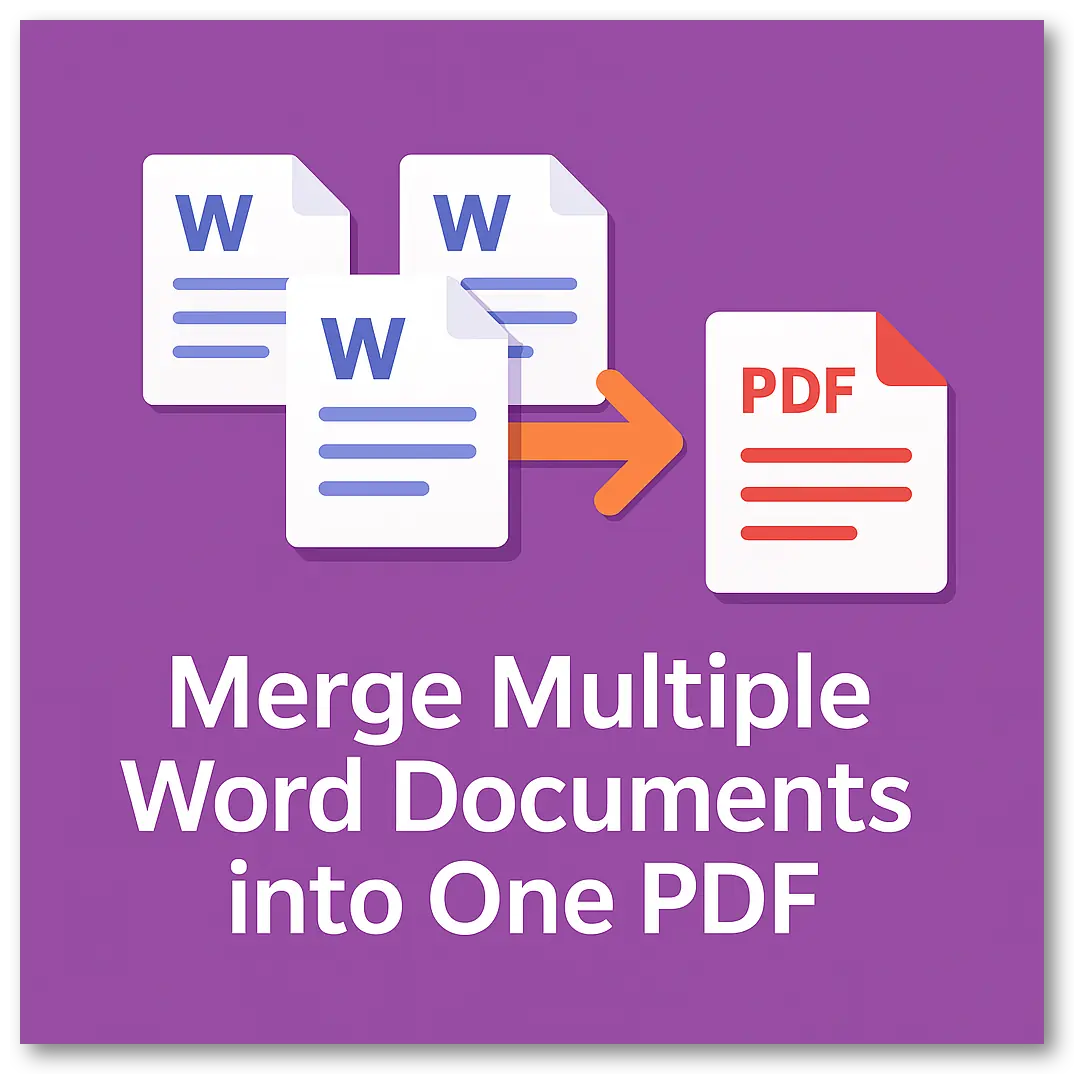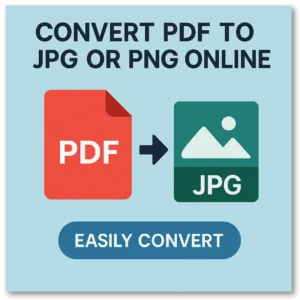Have multiple Word files you need to combine into one document? Whether you’re preparing a report, compiling submissions, or merging chapters into a single file, SuperTool’s merge tool can help you do it quickly—without installing anything.
Try it now: Merge Word Documents into One PDF.
Why Merge Word Files?
Sometimes a single DOCX file just isn’t enough. You might have:
- Multiple contributors sending individual chapters
- Separate cover pages, appendices, and templates
- Archived Word files that need to be consolidated
Merging them manually in Word takes time—and often breaks formatting. Our tool keeps the layout clean and lets you reorder the documents with drag-and-drop simplicity.
How It Works
- Go to the merge tool.
- Upload your DOCX files (you can also mix in Excel, PowerPoint, images, or PDFs).
- Reorder them using our drag-and-drop interface.
- Click ‘Download’ to get a single merged PDF document.
Bonus Features
- No software installation required — works in your browser
- Supports dozens of file types beyond DOCX
- Handles scanned files and image-based pages
- Preserves layout and pagination from each file
Example Use Cases
- Merge a thesis with cover page, table of contents, and appendices
- Combine meeting notes and action plans from multiple DOCX files
- Print or share multiple Word files as one professional document
FAQ: Merging Word to PDF
Does this change the layout of my documents?
No. The formatting is preserved as closely as possible in your original files, including fonts, spacing, and page breaks.
Can I upload other file types along with Word?
Yes. You can mix DOCX, XLSX, PPTX, PDF, JPG, and PNG—all will be merged into a single PDF.
Do I need to install anything?
No. It works entirely in your browser. Your files stay local unless advanced conversion is needed.
Can I reorder the files before merging?
Absolutely. Just drag the tiles into the order you want, then click Download.
Start Merging Now
Try the Word-to-PDF merge tool now and turn multiple DOCX documents into one polished, shareable file.