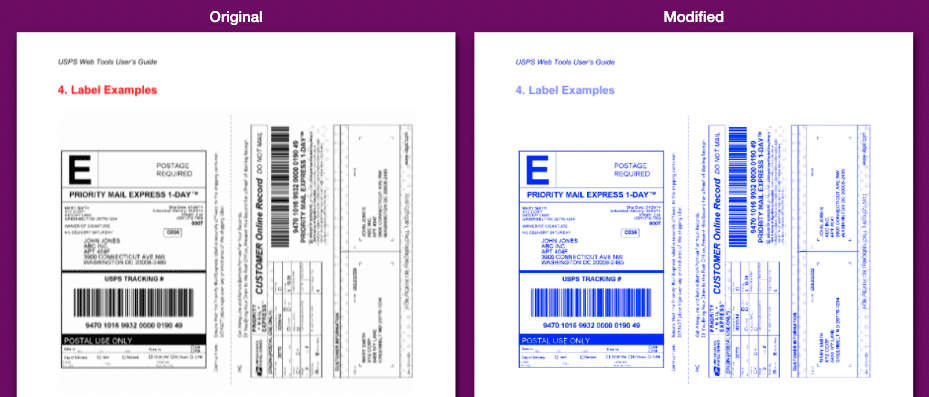If you have a bland, colorless document with text and graphics that are in black and white, you can use the PDF Color Changer to add a color of your choice. It converts all the elements in a document, including headlines, paragraphs, lines, page numbers, images and everything else to color. If an element is pure white, it stays white. Otherwise, it gets shifted to the color you choose. You could always use a fancy graphic editing program like Adobe Photoshop, but you’d likely have to follow a series of rather complicate steps. With this SuperTool, you can be done in 15 seconds.
How to Print a Black and White Word File in Color
The PDF Color Changer works with PDFs, so if you have a Word document, first save it as a PDF. In fact, almost any document can be made into a PDF (often by selecting “Print” and then choosing the option to export or save as a PDF).
The PDF Color Changing Tool: How it works!
Once your document is in PDF format, upload it, choose your output color, preview the results, and download your file as a PDF. You can choose a color from the preset blocks, choose ANY color with the color chooser, or type in a HEX color (e.g., #525888 is “Kashmir Blue” and will make everything not white into a varying degree of Kashmir Blue). Behind the scenes, the tool maps the hues and brightness of the input colors to a continuum of your chosen output color. It works pixel by pixel. The resulting PDF will be mostly contain a single image file — all the elements (even if they were vector text) into a raster image.
Why Print a Black and White Document in Color?
The reasons to convert a document to color include:
- aesthetics, art, and beauty
- because your printer is out of black ink but it will print in color
- to match a color scheme
- just for the sake of change, spice, or keeping things new!
Learn more about optimizing printer ink.
HOW TO OPTIMIZE PRINTER INK