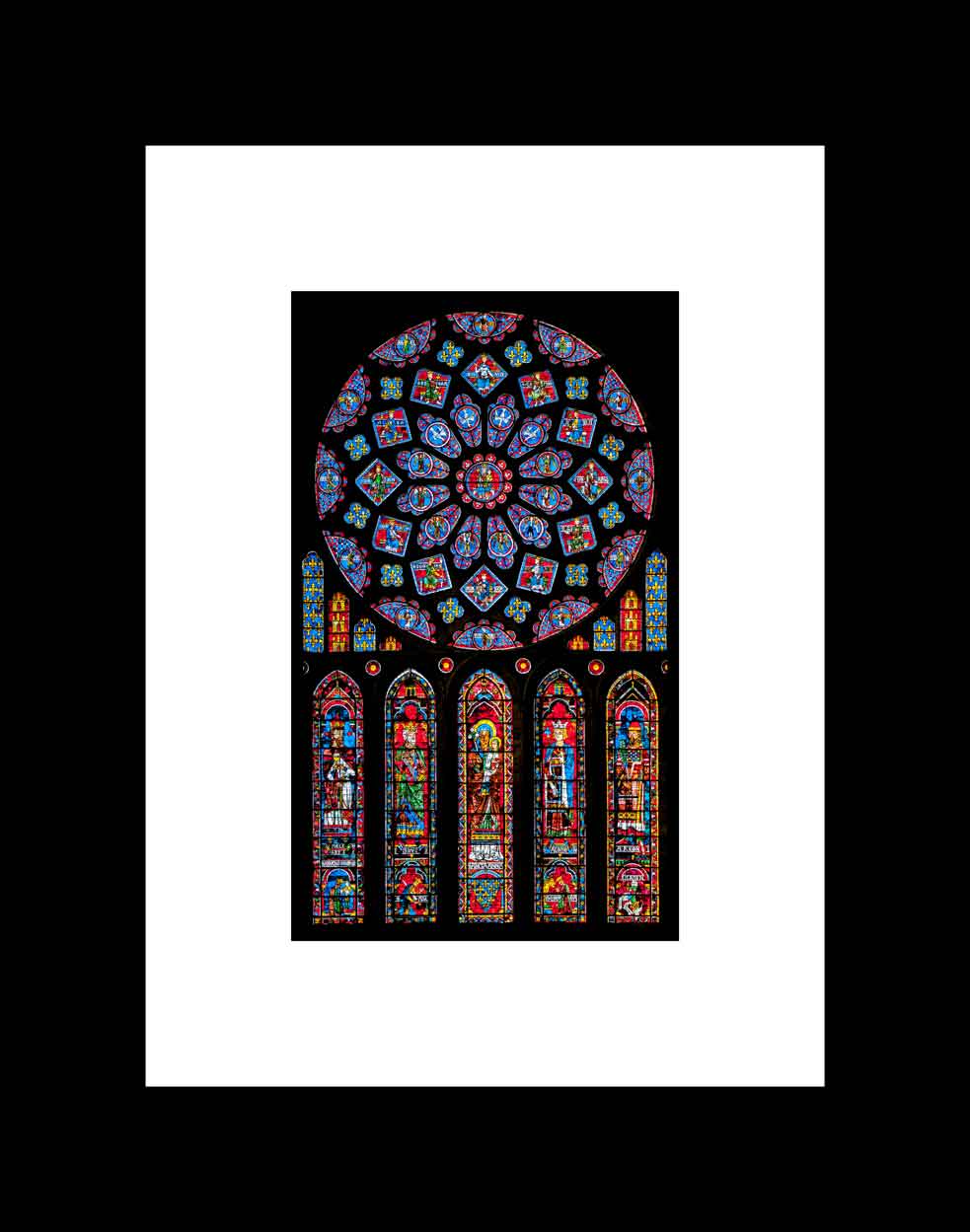TL;DR: Use our Image Border Tool to add borders to Instagram posts. Apply borders to multiple images at once — the batch processing works like a charm!
Instagram is not just a social media platform; it’s a visual storytelling canvas. In a world where every scroll brings a new story, how do you make your posts stand out? The answer lies in the details – specifically, the borders of your images. Today, we’re diving into how the SuperTool Image Border Tool can transform your Instagram posts into eye-catching masterpieces.
The Impact of Borders on Instagram Posts
A well-chosen border does more than frame your photo; it sets the tone, mood, and style of your post. It can be the difference between a post that gets scrolled past and one that stops your audience in their tracks. Borders add a layer of polish and professionalism to your images, making your feed look cohesive and well-thought-out.
Types of Borders for Instagram
When it comes to Instagram, one size does not fit all. Depending on your personal or brand aesthetic, you might prefer:
- Minimalistic Borders: Thin, subtle lines that add a touch of elegance without overpowering the image.
- Bold Borders: Thick, colorful frames that make a statement and pop on your followers’ feeds.
- Simple White: Center, offset, and give white space to images.
Instagram Image Sizes, Ratios, and Dimensions
Choose from one of the preferred Instagram Image ratios:
- Instagram Square (1:1)
- Instagram Portrait (4:5)
- Instagram Landscape (1.91:1)
- Instagram Story (9:16)
You can now batch process with these stock settings or apply custom border ratios!
Using the SuperTool Image Border Tool for Instagram
Adding a border to your Instagram post is easy with the SuperTool Image Border Tool. Here’s how:
- Upload Your Image: Start by uploading the photo you want to post on Instagram.
- Choose Your Border: Select from a variety of styles – borders all around, borders on top/bottom, and left/right borders.
- Customize: Adjust the thickness and color to match your Instagram aesthetic.
- Preview and Adjust: See how your image looks with the border and make any necessary tweaks.
- Download and Post: Once you’re happy with the result, download the image and upload it to Instagram.
Instagram Design Tips
To truly make your Instagram feed stand out, consider these tips:
- Consistency is Key: Use a consistent border style or color palette to create a cohesive Instagram feed.
- Match Borders with Content: Align the style of your border with the mood of your image – a playful border for a fun post, or a sleek border for a more professional shot.
- Experiment: Don’t be afraid to try different borders for different types of posts.
Real Instagram Examples
Swipe through Instagram to see how various influencers and brands are using our Image Border Tool to enhance their posts. Notice the increased engagement and cohesive look that borders can bring to a feed.
Conclusion
Borders might seem like a small detail, but in the Instagram world, they can make a big impact. With the SuperTool Image Border Tool, you’re equipped to create posts that not only capture attention but also tell your story in a visually compelling way.